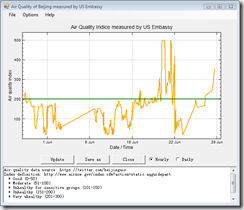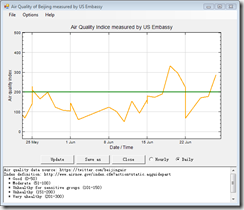I developed a small tool to enable the massive posts movement to the Google Blogger. I attached the README.txt file below.
livespaceexport.v1.zip
md5 digest: 401b130f69a0d83f3696c6c07a6d0c0b
Live space export utility
Ver.1.0
Zhuotong Nan ([email protected])
PURPOSE
This tool is to export all live space posts (without 20 posts limit due to using a different method to achieve posts) and
to generate a xml file in a format which can be imported to Blogger.
This tool is specially useful when you want to move to a newly established Blogger. Considering you have already written
hundreds of posts in your live space, it is impossible to move all posts manually. The existing tools on the Internet
with similar purpose have more constraints, for ex, 20 posts max from live space, and 50 posts per day on the Blogger side.
The tool is designed to address those issues.
CONFIGURATION
Windows Live ID – your live id. Mine is [email protected].
Live space user name – my space is http://nzt.spaces.live.com, in this case the user name is nzt.
Live space secret word – go to your live space setting, enable your email publishing. the secret word can be found there.
Start page to navigate all posts – sign in your space, it is the link address leading to the Summary list of Blog,
My start page is like http://nzt.spaces.live.com/?_c11_BlogPart_BlogPart=summary&_c=BlogPart, replace nzt with
your name. This tool will use the link to achieve all posts list.
Use local buffer posts listing file – the first time it always gray out. After you downloaded the Live space posts list (posts
contents have not yet downloaded at that time), the posts list were saved to a local file named blogposts.txt in the current
directory. Then by enabling this option, the tool will skip the step of downloading posts list, and then continue to catch
posts contents as well as to form a final xml file.
BlogID – your Blogger id. when you log in your Blogger space, click the Customize link, you will see
a url in your browser addr bar like http://www.blogger.com/rearrange?blogID=207104551370538866, the number string here is
your id (here actually it is mine, ^_^).
Blogger user name – generally your gmail account
Blogger password – gmail password
Xml file name – the posts from live space will be organized in this file. Import this file to Blogger using Import from
Blogger in draft. To get the import function, at the time of this release, log in your blogger, and go to visit
http://draft.blogger.com/home, then click Settings on that page, you can see Import blog, Export blog and Delete blog.
WHAT TO DO NEXT
log in your blogger, and go to visit http://draft.blogger.com/home, then click Settings on that page, you can see
Import blog, Export blog and Delete blog. Use Import blog to import the created xml file. Do not worry about existing
blogger posts, they will be kept. the imported posts will be assigned with imported tag, you can make decision to publish
or delete some or all of them.
HOW IT WORKS
get posts list from live space -> download all posts -> get existing posts of your Blogger -> append posts from live space
to your existing Blogger posts to generate a xml file for import -> import to Blogger (thanks to draft Blogger)
I did not implement the import functionality in this tool based on the network consideration. The created xml file might be large
in size. In this case it requires much time to import even in a very good network condition. You decide when you do the import
using the xml file.
IMPORTANT
The tool will not alter/delete/add any post to your live space. Existing blogger posts will be exported and posts from live space
will appended to existing blogger posts. the time stamps of live space posts will be kept.
If you only import partial posts of live space to your Blogger, for ex due to network problem, make sure you delete those before
you do the second import. otherwise there will be duplicated posts.
The tool only communicates to your live space and your blogger.
For the sake of safety, please compare md5 of the zip package downloaded with the md5 string on author’s Blogger.
REQUIREMENTS
.net framework 2.0 or above is required to run it. get it from ms website.
here is the link for the framework 3.5,
http://www.microsoft.com/downloads/details.aspx?familyid=AB99342F-5D1A-413D-8319-81DA479AB0D7&displaylang=en
HELP
Visit http://nanzhuotong.blogspot.com for help and bug report.
Latest available version will also be published in that web site.
Ver. 1.0
+ initial release (11/7/08)
p.s. forgive my English and typos, I am not native English speaker.

the first time the tool run

properly configure it

the start page of summary list of posts. the page url is necessary to make the tool work.

enable the email publishing and set the secret word. secret word acts as password to access the live space api.

click start! to run it

you can cancel the running at any time. note in this case the formatted xml file is not completed.

after you downloaded all the posts, from the draft Blogger to reach Setting link (different from the normal Blogger setting link)

following the setting link from draft Blogger, see the Import blog function. follow its steps, good luck.